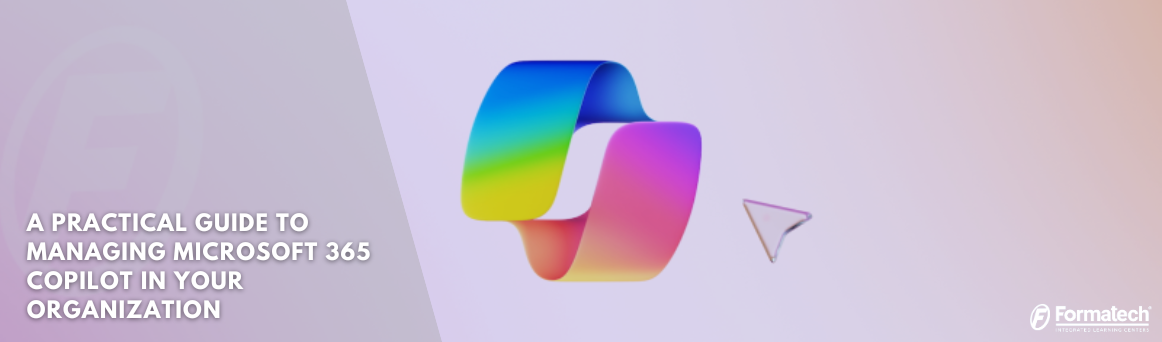
A Practical Guide to Managing Microsoft 365 Copilot in Your Organization
Imagine having a digital assistant that helps you write, analyze, and organize, all within the Microsoft 365 apps you already use. That’s what Microsoft Copilot brings to the table. Powered by AI and built into Word, Excel, Outlook, and Teams, Copilot is reshaping how professionals work. According to Microsoft’s 2024 Work Trend Index, 85% of users say it helps them get started on tasks, and 75% of knowledge workers already use AI in their daily jobs. In a fast-changing, high-pressure (VUCA) work environment, Copilot has become more than a tool, it’s a necessity.
Understanding Microsoft 365 Copilot: What It Does and How It Works
Microsoft 365 Copilot is an AI-powered assistant embedded into the tools millions already use, Word, Excel, Teams, Outlook, PowerPoint, OneNote, and more. It helps users write emails, summarize meetings, draft documents, analyze data, and automate repetitive tasks with simple prompts.
Copilot's connection to Microsoft Graph makes it powerful, which pulls data from across your organization, emails, calendars, documents, chats, and more. This means the responses Copilot generates are personalized, relevant, and grounded in your work context.
At its core, Copilot uses Large Language Models (LLMs) trained on vast amounts of text to understand and generate human-like responses. When paired with your Microsoft 365 data, it becomes a smart, context-aware assistant that can improve decision-making, save time, and support better collaboration across teams.
Crafting Effective Prompts: The Key to Getting Value from Copilot
The way you prompt Microsoft Copilot directly affects the quality of its responses. Just like asking the right question in a meeting, the right prompt ensures that Copilot understands what you need and delivers results that are accurate, relevant, and useful. This is a core focus of the MS-4005 training, which helps users make the most of Copilot across Microsoft 365 apps.
Why Prompt Design Matters
-
Copilot doesn't guess, it responds to the information you give it.
-
Clear, purposeful prompts reduce misunderstandings and save time.
-
Well-structured prompts turn Copilot into a reliable productivity partner.
Principles of Good Prompting
-
Clarity: Use specific language and avoid vague terms.
-
Context: Provide background or relevant data when possible.
-
Intent: Make your goal clear, whether it’s summarizing, drafting, editing, or analyzing.
Real-World Examples
-
Writing Emails: “Write a follow-up email summarizing yesterday’s project kickoff meeting and next steps.”
-
Summarizing Meetings: “Summarize the key points from the last Teams meeting transcript, and list assigned tasks.”
-
Analyzing Data: “Analyze this Excel sheet to identify trends in Q1 sales by region.”
Managing Copilot: What IT Admins Need to Know
Implementing Microsoft 365 Copilot isn’t just a technical switch; it requires thoughtful preparation across infrastructure, licensing, and data readiness. Administrators must first ensure that their Microsoft 365 environment is updated and that users are equipped with the appropriate licenses. Since Copilot relies on organizational data pulled from tools like Outlook, SharePoint, and Teams, this data must be properly structured, accessible, and secure.
Managing permissions and user access is a key part of the process. Administrators need to define clear data boundaries, apply sensitivity labels, and enforce security policies that prevent unintended exposure. Role-based access control and monitoring help maintain accountability and compliance.
Through the Microsoft 365 Admin Center, IT teams can configure Copilot settings, manage users, and track adoption. It’s also crucial to align Copilot usage with regulatory standards such as GDPR or HIPAA by leveraging Microsoft Purview and other compliance tools. The MS-4017 training emphasizes that strong governance ensures Copilot delivers value without introducing unnecessary risks.
Extending Microsoft Copilot: Beyond Out-of-the-Box Features
While Microsoft 365 Copilot offers a wide range of built-in features, many organizations benefit from going further by extending its capabilities. Copilot extensibility allows IT teams and developers to tailor the tool to meet specific business needs. This includes:
-
Integrating external data sources using Microsoft Graph connectors
-
Building custom workflows with Power Platform tools like Power Automate and Power Apps
-
Embedding organizational knowledge into Copilot’s responses for more relevant outputs
These customizations help teams automate tasks, enhance decision-making, and pull data from platforms beyond Microsoft 365, such as CRMs, ERPs, or internal knowledge bases.
Customization becomes especially useful when:
-
The business operates with unique processes or compliance requirements
-
Teams need more control over data inputs and outputs
-
There's a need to scale AI assistance across specialized departments or industries
Challenges and Best Practices in Implementation
Implementing Microsoft Copilot successfully requires more than just enabling the feature—it calls for clear planning and alignment. One of the most common mistakes is rolling it out without training users, which often leads to confusion and underuse. Unclear governance around data access and prompt usage can also create compliance risks.
To scale Copilot effectively, start with pilot groups, gather feedback, and gradually expand adoption. Establish clear internal guidelines and provide use-case examples tailored to different teams. Most importantly, ensure Copilot is integrated into existing workflows and aligned with business goals, so it supports real productivity rather than becoming just another tool.
Learn to Use and Manage Microsoft Copilot Effectively at Formatech
As Microsoft Copilot becomes a core part of modern workflows, knowing how to use it and manage it can make all the difference. Whether you're a business professional looking to improve your daily output or an IT admin responsible for secure deployment, training is key to unlocking its full value.
Formatech offers two focused courses designed to help you succeed:
-
MS-4005: Craft Effective Prompts for Microsoft Copilot for Microsoft 365 teaches users how to design clear, effective prompts that produce reliable results.
-
MS-4017: Manage and Extend Microsoft 365 Copilot prepares IT professionals to handle Copilot’s configuration, governance, and extensibility.
The future of work is here, and Copilot is at the center of it. Make sure your team is ready.
